- Mail merge is used to create multiple documents at once.
- These documents have identical layout, formatting, text, and graphics.
- Only specific sections of each document varies and is personalized.
- The documents Word can create with mail merge include bulk labels, letters, envelopes, and emails.
Mail merge Using Excel
- Step 1: Prepare data in Excel sheet for mail merge.
- The most important step in the mail merge process is to set up and prepare your data. You'll use your Excel spreadsheet as the data source for the recipient list.
- Step 2: Prepare data Letter for mail merge.
- In Word, choose File > New > Blank document.
- Type the Letter See below image.
- Step 3: Start the mail merge.
- On the MALLINGS tab, in the Start Mail Merge group, choose Start Mail Merge, and then choose the kind of merge you want to run. In these case I choose Letters.
- Choose Select Recipients > Use an Existing List.
- Browse to your Excel spreadsheet, and then choose Open.
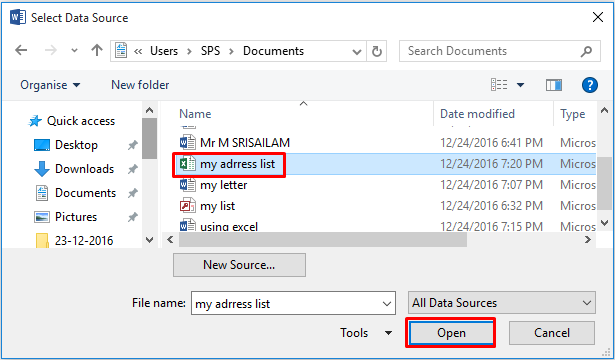

- Click on Insert Merge Field and select the your fields see below image.
- These image shows the all the inserting merge fields see below image.
- Ofter these step click on Preview Results.
- In the Finish group, choose Finish & Merge, and choose Print Documents or Send E-mail Messages.






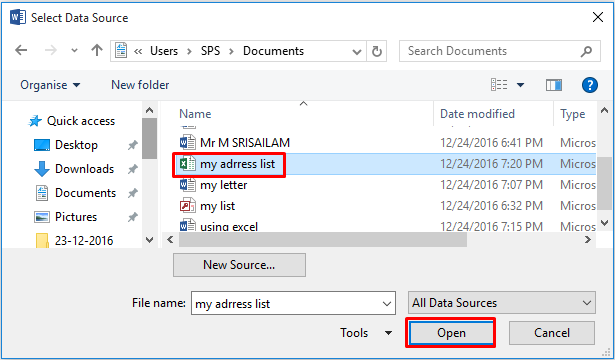





0 comments:
Post a Comment